Maclitigator just completed a four day jury trial (a.k.a. “in the Soup” as my friend Chuck might say) using the iPad as the primary means of getting information in front of the jury. Â Here’s the low down on how it went.
iPad for Trial Presentation
The last post on the iPad indicated that it isn’t (yet) of too much use in the day to day affairs of a trial attorney. Â However, at trial, the iPad really shines. Trial technology should be transparent. This means that it should not appear to the jury as (1) overly flashy; or, (2) a complete headache and a distraction to the attorney. Apple has created a product which facilitates presentation of evidence without getting in the way and does so in a completely unassuming fashion.
The iPad sits low and is the perfect size to place next to a legal pad or other notes while at the podium. Using Keynote, all documents to be admitted at trial were loaded in. Blank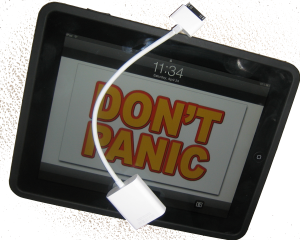 slides provided a ‘tabbed’ divider set up, separating photos of the scene, x-rays, medical records, tables & summaries into their respective categories. Once the “Trial Slides” were completed, examination outlines cross referenced the appropriate slide. The slides were not ‘motion slides’ or slide incorporating transitions or other fancy Keynote stuff. Just a single page per picture/document. Photos were grouped as a single exhibit (e.g. Exhibit 5 was a series of 5 photos, or 5 slides in Keynote). Â The slides were then printed out and placed in an indexed binder which referenced the Exhibit number, the slide number, and the tab within the three ring binder. In this fashion, slides could be pulled up quickly and all evidence to be admitted was contained in a single Keynote presentation.
slides provided a ‘tabbed’ divider set up, separating photos of the scene, x-rays, medical records, tables & summaries into their respective categories. Once the “Trial Slides” were completed, examination outlines cross referenced the appropriate slide. The slides were not ‘motion slides’ or slide incorporating transitions or other fancy Keynote stuff. Just a single page per picture/document. Photos were grouped as a single exhibit (e.g. Exhibit 5 was a series of 5 photos, or 5 slides in Keynote). Â The slides were then printed out and placed in an indexed binder which referenced the Exhibit number, the slide number, and the tab within the three ring binder. In this fashion, slides could be pulled up quickly and all evidence to be admitted was contained in a single Keynote presentation.
All deposition transcripts were transferred to Keynote as separate presentations, using PDFtoKeynote, a great little application that will take a multi-page PDF and turn it into a Keynote presentation, one page per slide. Â Because the iPad can switch so quickly between presentations, flipping from the Trial Slides to the deposition transcript slides during a cross examination is an effortless process. Jumping back and forth between evidentiary exhibits and impeachment transcript evidence works like a charm and is much more smooth than wandering around the courtroom looking for the paper documents. PDFtoKeynote also works great for moving over multipage medical records too.
One caveat about using Keynote. If you develop your slides on a iMac or MacBook, be aware that (1) presenter notes do not transfer; (2) some fonts/transitions/image groups do not make the cut and will be replaced or removed. There is an Apple support article detailing these issues, but realistically your slides should be single page evidentiary focused, not slick “hey look at me stuff.”
Hardware Setup
Hardware setup could not be simpler.
(1) a good high lumen projector (>2500 lumens);
(2) a high quality and long VGA cable. Don’t try your local Shack or Bust Buy, they’ll either sell you an overpriced “Monster” cable or tell you that you can’t run long VGA cables because the signal fails. We ran a 25′ thin VGA cable from the projector to the podium with no loss of signal and at a cost of about $25. Our cable came from VPI and was good quality.
(3) an iPad, of course;
(4) a VGA video adapter cable for the iPad;
(5) the silicon inCase for iPad (get the black one, obviously). The iPad itself is a bit slippery. Sweaty palms and all during trial, the inCase silicon provided a great grippy feel and prevented the hard ‘bang’ sound of aluminum on wood at the podium. One downside of the case is that the iPad VGA video adapter would not fit through the opening. This required pulling the case slightly down to plug in the video.
Only twice did a technology hiccup occur during use at trial. On opening a presentation for the first time, Keynote abruptly quit, resulting and returned to the iPad home screen. Tapping Keynote and reopening the presentation quickly cured the problem. It’s a weird little bug that will probably be remedied and can be avoided by opening the presentation in advance. But, even with the ‘crash’ of Keynote, two taps and the thing was back up and FAST. The first time it happened there’s that momentary panic, but it opened up so quickly that the second time it happened I didn’t even notice it.
The MacBook came along at trial, but sat somewhat despondent at counsel’s table. Never once was it taken to the podium. It did come in handy for a quick search, during opposing counsel’s direct exam, for cross exam references in the witness’s deposition. But, iPad then took over by pulling up the transcript for the jury to see. More about the trial itself can be read here.
Pingback: MacLitigator: iPad at Trial « lennyesq
pete:
eddie davidson of nashville here. Congrats on your verdict! Great job!
I appreciate your post. Unfortunately, I am a horrible abstract thinker. I am more of a visual/kinesthetic learner, and, regretfully, I am lost on most of what you explained.
Is there amy way you could spare a minute to talk me thru a few things? Or perhaps post a quick Youtube vid of the keynote/slides/photos/exhibits/depos/x-exam process?
I am best reached via email or cell anytime at 615 473 7610
thnx,
e
Great post. The PDF to Keynote is also a great find. However how do you keep track and move from bates/page number on the fly with Keynote? I normally bates where bates=page number so I can move quickly with 100’s of pages of exhibits in Acrobat. Then use Keynote for closing, but with PDF to Keynote it sounds like another great way to show exhibits. Does the slidenumber=bates? And then do you print with slide number for exhibits or do you create exhibits in Acrobat and bates? Our upcoming trial has over 1,500 pages and I am trying to determine if that many would be manageable in Keynote? I thing the idea of the iPad laing flat vs the Macbook screen up and between you and the jury is very appealing.
Fascinating post, Pete.
Very illuminating!
This is great information. I’m eagerly awaiting the release of the iPad here in Australia and anticipate using it similarly to this.
I’m interested in the projector you use for trial work. I’ve been looking at pico projectors, but I suspect the technology is still not mature enough for this sort of use — particularly in brightness and picture resolution.
@Julie: I wouldn’t recommend trying to use Keynote for 1500 separate slides. Slide numbers can act as the equivalent of a bates, bearing in mind that there are ‘pad’ or divider slides.
Thanks, I’ll stick with Acrobat for that many, and use Keynote for closing, but the iPad could be used in other manners in that trial. I will use it as you did when there are fewer exhibits or for pictures etc.
In response to what projector: I have a new Canon projector LV-8300, 3000 lumens, LCD, HDMI for about $1100. It should work well with my Macbook. I have not used it in trial yet. I also considered the Casios. There are many good options. While you can research online, I found a local audio/video company who came and showed me 3-4 for comparison. The Dalite screens are excellent and available on Amazon.
My 3G iPad arrives Friday!
how in the world did you annotate? There isn’t enough space on a keynote slide to display a whole document and still be able to read what the sentence says.
I typically use trial director at trial and typically have video depositions synced up with the written transcript so that the spoken words appear as text on the video image of the deponent. I wonder if this can be done on the iPad?
@Blake
iPad Keynote has a built in ‘laser pointer’ feature that allows you to trace on the touchscreen and have it appear on the projector.
No, you cannot annotate as in TrialDirector. But, I have always found that software to be too complicated to run on my own while also conducting direct or cross examination.
@Reid
Not to my knowledge, although this can be done in advance using Quicktime and the full version of Keynote. Another alternative would be to be to export to the iPad via iTunes.
Pingback: iPad in Jury Trial
Pingback: iPad for Lawyers
OK Pete – you convinced me. You spent 5 days with an iPad and got roughly $400K. I spent 2 and a half weeks with MacBook Air – and hung! Must have been that new technology! Not likely – you could win a case with a crayon and a brown paper bag. Congrats.
@Chuck
Brown paper bag crayon puppets as technology at trial? Only if it has the Apple logo and is called the iPuppet will I go there.
Sorry about the hung jury, more so for your client who must continue life in limbo…. Neither guilty nor innocent, but punished nonetheless by the wait for finality.
This report is making it much harder for me to resist the desire to snag one of the 3G models coming out…seriously, thanks for the report. It’s good to know the iPad is useful in the courtroom.
Pingback: Is the iPad Useful in the Courtroom? — Lawyerist
I am a PC guy – an Atlanta personal injury lawyer. Some of my colleagues are going Mac. I run Summation, Sanction, Powerpoint at trial.
I’m playing with the idea of an Ipad as a transition to Apple. Reading the reviews my concern is about the lack of functionality if there is no Wifi connection – troubling because many metro Atlanta courthouses don’t have wifi.
Is there one thing the Ipad does right now that is “must have”? If not, maybe a neophyte waits for version 2 in order to see what develops?
Any thoughts, ideas, suggestions?
iPad 3G has built in pay-as-you-go no-contract broadband… albeit through AT&T.
Get the wifi model and use something like a mifi (verizon or sprint), overdrive (sprint) if in 4G market, or phones such as palm pre from Verizon. Portable wireless anywhere and not just for iPad but for laptop and for any other wireless devices you might have (including iPhone).
Suggest you look at a MiFi, available from Verizon, Sprint, and maybe a few others. It’s a credit card sized box (5-10 cards thick) … connects to a 3g cellular data feed and then broadcasts a 25-50′ secure wifi connection, which several computers, incl. my iPad, can connect to. Saves paying for a second data feed specific to the iPad. Initial connection, first the MiFi, then the iPad, takes a few secs longer, but the flexibility is amazing. Battery life is also an issue if you don’t have a outlet available within 25′.
I tried to download pdftokeynote from the link you enclosed. I get to the page, but it won’t let me download directly on the Ipad. Any suggestions. Thanks
@GregY: PDFtoKeynote is a Mac OS X application, not an iPad application.
Thanks for the write-up – as a trial lawyer from a paperless office I’m trying to figure out how to use the iPad for trial and this gave me some good ideas.
I’m intrigued by your statement: “Jumping back and forth between evidentiary exhibits and impeachment transcript evidence works like a charm and is much more smooth than wandering around the courtroom looking for the paper documents.” I understand using Keynote for opening and closing when the slides or documents are orchestrated but how do you organize documents that you need “on the fly” (ie, the defense ime doc says this but med record x (of a few hundred pages) says the opposite)? How do manage to quickly pull up a certain page from a medical record or impeachment transcript? Right now we have bar-codes hard copy documents that we can scan and that pulls the documents up – I’m concerned I would not be able to get the documents up in front of the jury as quickly with the iPad.
@Al Trial slides have a page number. Each page number operates as the equivalent of a bates number. Material needed for a particular witness is referenced by slide number within the examination outline. Additionally, all exhibits to be admitted as evidence are cross referenced by slide number. Not hard at all…. and makes me feel less like a checkout clerk at the grocery store.
Got it – I need to spend more time with Keynote so I get more comfortable with what you describe.
And by the way – congrats on an outstanding verdict.
I’ve been using the iPad a lot in our practice, but I haven’t yet had the chance to use it at trial. I have been using GoodReader to load PDFs onto the device for mediation, etc. If only Circus Ponies would make a Notebook app….
Like most of tech world, I have been following the pre and post-iPad launch quite closely.
I’ll fess up – We use TrialDirector for our clients’ needs. What I don’t quite understand is, “How should I use an iPad in court?” Why the forgone conclusion? This almost sounds like, “If I’ve only got a hammer, why does every problem look like a nail.”
Shouldn’t the question be, “What are my NEEDS for presenting in court and what is the BEST assortment of tools that help me accomplish my goal?”
I think Apple makes some great products and for some instances, the iPad looks like a great tool. However, we must not be so enamored with the shiny-new things we don’t stop to ask a simple question; Do these new tools help the jury better understand the facts of the case?
A bit off topic – I apologize. Do you know of any apps that read multi-page .tif or .tiff files? With Goodreader I’m only able to view the first page and have no way of getting to the next page or pages. Any ideas?
@Foeckler: Best bet is to create a single PDF from the tiff. There is an Automator action that will do it for you.
I am curious if anyone has used it for taking notes during a trial? If so, what did you use and how did it go?
Pingback: MacLitigator | The Art of Litigation
Pingback: Lawyers blog about their iPads | dailyator.com
Wow, great post thanks. I’m a pc guy, but think an ipad might be useful.
Ok, so you have a large keynote presentation where each page/exhibit is numbered. And as you say, “Material needed for a particular witness is referenced by slide number within the examination outline.” My question is where the index, if you will, for this is. Do you print out an examination with page number references nest to each question (like you’d traditionally do with depo cites in a cross)? Have an “index slide” that links you out to the desired page? Navigate on the right of the screen and simply scroll to the correct slide? Have a paper index of all slides at the podium with you?
Page number, aka slide number, is referenced in examination outline. Scrolling occurs quickly enough in Keynote that time cost in building out a hyperlinked table of contents isn’t worth the benefit. All slides are printed out and put into a three ring binder for (1) use as the actual exhibit to be admitted; and, (2) belt and suspenders in case a projector dies, the iPad breaks or some other unforeseen misfortune occurs. In fact, there was a thunderstorm during my trial, the power flicked on/off briefly and took down the projector. I thought for sure that the bulb was ruined. After sitting for about 30 minutes, the projector came back up. During that 30 minutes we turned to our three ring binder for exhibits (wage documents) and continued without a hitch, albeit less presentable (forgive the pun).
Keynote command F to find and type slide number gets you to bates-slide too. Plus a paper index from physical exhibits can sit next to you if you want to look at it. Or bookmarks in Acrobat. Many ways to accomplish on Macbook, but this is creative way to do on iPad with Keynote. I wish Acrobat was on the iPad. With iOS4 on iPad you could multitask between Keynote, photos etc.
Really interesting post, Pete,it got me over hump to buying an iPad. (Thanks, I think 😉 ).
I went to vpi to find a VGA cable like yours and way overloaded. Too many choices, too little guidance. What kind of cable did you wind up getting? Also, I assume that the VGA video adapter cable came from the Apple Store – is that right?
So far, it looks like a lot of work moving things into the iPad. There seems to be no equivalent of the Finder in Mac. Also, it’s way early on apps. It would be nice if Omni had its outliner done or Circus Ponies gave us a native app. (Not to mention Adobe). In one of your posts you mentioned something that sounded like using OmniFocus for outlining – I assume that this is a typo for OmniOutliner, since – although I am a happy user of Ominfocus, I can’t see using it as an information manager outside of the personal productivity area. Maybe more with OmniGraffle – at which I am a beginner – but the dedicated applications are what we really need in my view.
@StephenC – nothing fancy on the cable, just the 25′ thin cable. VGA adapter from Apple.
OmniGroup is allegedly working on a version of OmniOutliner for the iPad. This post was written before OmniFocus was released.
Great post! I just wrote an article about lawyers using the iPad as well. Feel free to comment on it. I love mine.
Great Work! I am glad to see people using this useful tool for presentation rather than just consumption. I have one that I use as an attorney frequently. I also find that I can easily maintain my traditional professional appearance by keeping the iPad in my DODOcase. It is a nice folio style case made using traditional book binding techniques and a bamboo frame so it actually looks like I am reading from a book or a journal.
Pingback: Lawyer at Light Speed: How has the iPad changed the way I practice law | Life in a Small Town Law Office
Pingback: 5 Tips for Presenting with Keynote for iPad | WALKINGOFFICE The Apple iPad Blog for Attorneys