DEVONthink Pro: Nirvana for case analysis?
Ever since switching to MacOSX there has been an empty space left by CaseMap.  DEVONthink offers not only an adequate replacement for CaseMap, but perhaps the best software available for attorneys interested in conducting case analysis on the Mac.  If your litigation efforts involve building medical/fact chronologies, requires reviewing multiple forms of electronic information such as PDF files, deposition transcripts, JPEG photos, and video, then DEVONthink represents the best tool for working with that data.  DEVONthink also offers some very sophisticated features such as a complete concordance of all words and some unique grouping and tagging capabilities. Although there are a few quirks, such as keyboard shortcuts which differ from the standard keyboard shortcuts in MacOS X, and a steep learning curve, the rewards for using the software are well worth the effort.
Typically, demonstrating  this type of software requires a screen cast. Unfortunately, the only data currently available for display includes information that needs to be redacted. So, a series of screenshots will have to do along with highlighting a few favorite features.
PDF page specific linking
DEVONthink comes with its own built-in PDF viewer. The PDF viewer built into DEVONthink allows annotation just as you might accomplish using Preview. More importantly, the built-in PDF viewer allows copying a link to the specific page you’re viewing. So, for example, when reviewing a large multipage PDF such as medical records or depositions, the user can copy and paste selected text into a separate note. The user can then copy a page specific link for later reference back to the excerpt.
the specific page you’re viewing. So, for example, when reviewing a large multipage PDF such as medical records or depositions, the user can copy and paste selected text into a separate note. The user can then copy a page specific link for later reference back to the excerpt.
Now, with the desired text on the clipboard, a new RTF entry can be made in the chronology.
Once the new entry is created, the link to the specific PDF page can be pasted. The blue underlining indicates a clickable link to return to the specific page for the quoted text. Of course, links can also be generated for a specific entry and dropped into another entry for cross-reference or words can be made into links and WikiWords are also automatically recognized.  Tagging can also be added, or, the entry can be made to exist under multiple groups. In this screenshot, the entry initially created in the chronology group also exists under the tag “credibility” and the group Analysis. 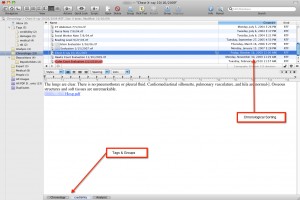 You can also see that the entries are sorted chronologically. Clicking on either Analysis or the tag “credibility†would also reveal this particular entry as well as any others contained within that group or tag.
You can also see that the entries are sorted chronologically. Clicking on either Analysis or the tag “credibility†would also reveal this particular entry as well as any others contained within that group or tag.
One of the nice things about using the RTF format is that if you are using a screen clipping software such as Skitch, Little Snapper, or, Snagit, you can drop screen clippings of particular medical records or deposition transcripts directly into the note entry. Then the original can be seen next to any annotations, a feature which can be usefule when working with handwritten notes that have been scanned into a PDF format such as a doctor’s chart.
Complete concordance
DEVONthink also provides, much like Windows case analysis software Summation or Concordance, a complete concordance of all words contained within a particular database. You can imagine as an attorney how useful it can be to find all words within deposition transcripts as well as searchable text PDF files. And, of course, in conjunction with the concordance, the entire database is completely searchable and includes fuzzy word searching. So for example misspelled words or words improperly OCR’d can still turn up in the word search. Searches can be limited to particular groups or tags within a database, or can be expanded to include even other databases.
within a particular database. You can imagine as an attorney how useful it can be to find all words within deposition transcripts as well as searchable text PDF files. And, of course, in conjunction with the concordance, the entire database is completely searchable and includes fuzzy word searching. So for example misspelled words or words improperly OCR’d can still turn up in the word search. Searches can be limited to particular groups or tags within a database, or can be expanded to include even other databases.
Panel window magic
DEVONthink is one of those rare pieces of software that the more data shovedinto it, the more useful it becomes. DEVONthink’s side window offers several useful features including an immediate access to entry specific concordance, i.e. all words in the currently displayed document. Single-clicking a word allows working through that entry/document while double-clicking any one of these words will reveal the search window for the whole database, or selected portions thereof.
Another side panel is the “magic hat†side panel. This panel can be especially useful in very large databases because it will pull up other, similar, relevant documents. Additionally, it can be useful if using the inbox for the initial import of documents in order to better classify the newly imported document because DEVONthink does the thinking for you and points out the most likely groups wherein the place it.
Getting Info Into DEVONthink
The ability to shoot information into DEVONthink in a variety of ways makes it an easily accessible tool and place to stash things.  Inevitably, while researching Issue A on Case A, attorneys come across another reference that fits perfectly for Issue B on Case B.  DEVONthink provides the ability to quickly shoot that nugget off to DEVONthink, even if DEVONthink is not running, and associate with the proper case for later use. A variety of keyboard shortutcs, print to PDF services, an omnipresent but unintrusive  transparent tab at the side of the screen, and web browser bookmarklets ensure information gets filed in DEVONthink quickly and in the right place without interrupting workflow.
Hard drive folders and files can be imported into DEVONthink, leaving the original copies in their places. Or, DEVONthink can ‘index’ a folder and update the DEVONthink database when items are added or deleted.
New Case Analysis Best Bet for Mac Using Attorneys: DEVONthink Pro
DEVONthink Pro is the way to go if you’re looking for case analysis, knowledge management or research gathering in the legal environment.
DEVONthink offers far more feature than can be covered here.  However, the developers offer a free trial and, rather than being limited to 30 days, the program is free to use for a set number of hours. This is a very nice way to run the trial because DEVONthink is so deep and legal practice often harried the 30 day trial might expire before you had the opportunity to fully explore DEVONthink’s capabilities. By limiting the trial period to hours of usage, you can work into it gradually and will likely soon find it an indispensable tool, one well worth the $149 purchase price.
A highly recommended complement to DEVONthink is Joel Kissel’s “Getting Started with DEVONthink,” a $10 e-book available for download. The book is well-written and easy to read with detailed explanations for the more intricate functions of DEVONthink.
A Word About DEVONthink as a Casemap Replacement for Switchers
Casemap tracks data in four basic ‘tables.’ Facts, Persons, Documents, and Issues. Because DEVONthink lacks an initial structure, it could easily be dismissed as unworkable for replacing Casemap. Â However, any apparent lack of structure falls short as criticism. A creative attorney (or any knowledge worker, for that matter) will see a huge opportunity for creating their own structure, one without artificial limits. As a starting point for migrating from using Casemap, you might wish to create Groups in DEVONthink reflecting the four tables in Casemap. Creating an ‘AllFacts’ group for dumping everything factual, an ‘Issues’ group for dumping in issues and a People group for all people in the case can ease some anxiety for the switcher. Â DEVONthink already contains a smartfolder for tracking All PDF Documents, so you won’t need that group.
From this point on, your options are wide open. See an issue or item that needs to be tracked across all of these ‘tables?’ Simply add a tag for that issue in order to gather them all in one place, create a separate Group and then replicate the entry to the Group (fyi, ‘replicating’ an entry to a Group is as simple as typing the Group name in the field at the 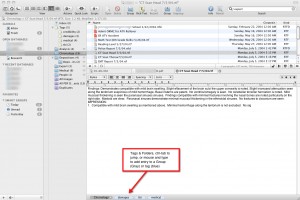 bottom of the entry), or create a new smart folder that updates automatically with the item by keyword.  For example, in a birth injury case, the fetal heart rate might be at issue and span both facts, issues and other documents. The user can simply tag each of these ‘fhr’ and have them all automatically tracked under that tag, create a separate Group and replicate those entries into that Group, or create a smart folder that tracks all instances of ‘fhr.’ Finally, because you can conduct a global search, the ability to exceed Casemap’s artificial table limits should become immediately apparent. In Casemap, one can only search within a given table. In DEVONthink, you can search across the entire case including inside pdf files. More impressive, there doesn’t appear to be anything so powerful and customizable available on the Windows side at this price point. DEVONthink Pro FTW.
bottom of the entry), or create a new smart folder that updates automatically with the item by keyword. Â For example, in a birth injury case, the fetal heart rate might be at issue and span both facts, issues and other documents. The user can simply tag each of these ‘fhr’ and have them all automatically tracked under that tag, create a separate Group and replicate those entries into that Group, or create a smart folder that tracks all instances of ‘fhr.’ Finally, because you can conduct a global search, the ability to exceed Casemap’s artificial table limits should become immediately apparent. In Casemap, one can only search within a given table. In DEVONthink, you can search across the entire case including inside pdf files. More impressive, there doesn’t appear to be anything so powerful and customizable available on the Windows side at this price point. DEVONthink Pro FTW.
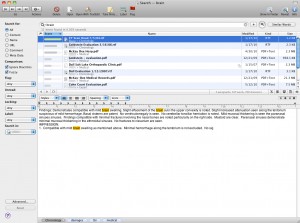
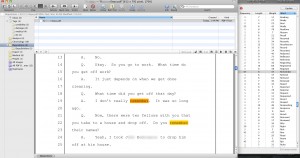
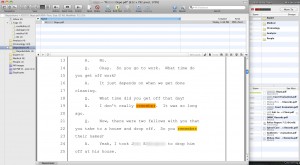
The creation date, necessary for creating a readily sortable chronology, cannot be edited, or at least I can’t figure out how to do so. Your screen capture shows the creation date column data matching the file name dates, indicating that you did modify the creation date. Has there been a change in functionality? I’m evaluating 2.03, of the Pro version. Would I need Pro Office for this function, if you know? I do see the potential for utilizing DT for case analysis, and I thank you for outlining it.
There is a script titled “Set Creation/Modification Date” here. Save the script to your scripts folder… you can get there by clicking the scripts icon on the menubar menu for DEVONthink and choosing open scripts folder. The quick way to run this script is by using all keyboard shortcuts, rather than mousing around. Type shift-command-spacebar to pull up the help menu box, then start typing ‘set date,’ then hit the cursor key down and return. A pop-up will appear and you can enter the date in ??/??/???? format and, although not documented, if you input the time in ??:?? AM or PM, that will become part of the date as well. DEVONthink Pro or Pro Office is required for scripting.
Honestly, it’s a bit of kludge. The developer should just allow editing the date directly on the entry list. I plan to send an email in that regard, but haven’t gotten round to it.
Your comment got me thinking…. what if I could just assign a hot-key combo in System Preferences, Keyboard Shortcuts, to execute the script and, drumroll, you can. This takes the kludge completely out of the process. If you don’t already know how to set up custom keyboard shortcuts, say so and I’ll put together a short blog post.
Thanks for posting an answer so quickly. The keyboard shortcut for help on my system is different than the one you gave, for me its ” command shift / ” Other than that, your workaround works. Setting dates via the script is seriously kludgey, I agree, but not a deal breaker.
Thanks for posting an answer so quickly. The keyboard shortcut for help on my system is different than the one you gave; for me it’s †command shift / â€
Other than that, your workaround works. Setting dates via the script is seriously kludgey, I agree, but not a deal breaker.
Pete,
Fantastic analysis and review! I am definitely going to check out DEVONthink Pro. This was so timely, too, because I was thinking of purchasing Casemap and Timemap. Now I might not need to! I would love to see a blog post to creating custom keyboard shortcuts, though. I am fairly new to Mac and am learning the ins and outs.
And while you are at it – do you have a recommendation for document management software?
Thanks!
Michelle
Pingback: DEVONthink To Go « MacLitigator
iDocuments is to be a good document management. It will have an iPhone/iPad app shortly. It is useful with smart folders by client name, number, abbreviation.
I have a number of very basic questions about DevonThink- I have used Casemap for a long time but not much recently.
For example, I want to go through a deposition and highlight text, a associate that text with an issue and get the page and line number for quick reference- pretty basic and important. I read rthe post on this but am confused as to where I put the highlighted text. Do i create a separate document into which I paste numerous text references? Do I add each test item to a chronology like I would in Casemap?
What is the way to do this and many other things?
I am willing to pay the consultant but I need to know if there is one to ask?
There is no way to get the “page and line number†in the traditional sense. However, you can “right-click†or “control-click†to get the contextual menu item “Copy Page Link” which, when pasted, gives you a hyperlink back to an exact page in PDF. One neat trick is you can paste the page link into other software (OmniOutliner, Circus Ponies Notebook) and when clicked, it opens DEVONthink and jumps you straight to that page.
You can also highlight text within the PDF. Typically, when digesting depositions, medical records, or other lengthy documents, it is best to create a separate note for each particular issue and then paste relevant information such as the page link and/or text into that note. You can then use tags, or smart folders to further filter, categorize and collect individual notes.
DevonThink is a poor substitute for just about anything remotely close to CaseMap and especially Concordance. I have cases with thousands and hundreds of thousands of docs and as you approach the volumes of most cases I have, DevonThink crawls and is pretty much worthless.
The fact of the matter is it takes too much time for the average lawyer like myself to get DevonThink up to speed. I’d rather run Concordance or CaseMap in Parallels and save the time.
Viewing Transcripts in Devon is a nightmare.
Good effort though.
Red is pretty much right.
When I started on a Mac I heard how easy it was to do things. I have found that to be true but I have to get 10 easy apps to do 5 good things. Devon is the same way.
At the end of the day, I just need a big database for my document cases (500000 +docs ) that has full text searching and capabilities. The world is moving to an electronic format quickly so there has to be better dbs out there.
I need to be able to search for words near each other and full text and Devon doesn’t do that from what I read and have tested.
Devon is another example of an app that is not litigation-minded trying to fit into the space.
@Red: I, and others, have no problems using DT Pro with thousands of documents. In fact, I can have several databases open, all with loads of documents, and search across databases extremely fast. Earlier versions did have problems with large databases, the latest version sorts that issue out.
As for running CaseMap in Parallels, CaseMap does not even compare to DT Pro. CaseMap looks more and more like a glorified spreadsheet once you get familiar with the power and flexibility of DT Pro.
@Junior: DT Pro does provide a very powerful boolean search function that does allow you to search for “words near to each other.” For example, in the advanced search you can type “road next/3 design” and it will return all instances where “road” appears within 3 words or less of design. More importantly, and absent from the likes of the extremely expensive and incomprehensible Concordance, DT Pro’s advanced search feature will give you a ‘similar words’ side bar that accommodates the quirks of OCR. For example, ‘road’ can often, due to a poor scan or poor quality original, can be OCR’d as ‘roam’ ‘rood’ ‘roaa’ etc. DT Pro’s advanced sidebar will display these ‘close hits’ AND give you a contextual analysis ranking. How’s that for super cool and useful?
Thanks for posting an answer so quickly. The keyboard shortcut for help on my system is different than the one you gave, for me its ” command shift / ” Other than that, your workaround works. Setting dates via the script is seriously kludgey, I agree, but not a deal breaker.
Nice post. I have played with DT a little to see if it would work for a Casemap type of program. Looks like it would work well for analysis but I am left wondering about how to get the information back out of DT. There doesn’t seem to be any way for me to print out a copy of, for example, a case chronology to provide to my client or to another lawyer. Am I wrong about this? (Please say I’m wrong about this.)
I am working with DT Pro Office on a financial fraud case. When we receive discovery it is not organized at all with the exception of bates numbers. Would it be best to split the pdfs within each folder by type (spreadsheet, emails, bank statements) to better use the AI feature of DT? I would also like to keep track of emails between parties?
speaking of bate numbers, Kelly P, does anyone know of a mac program that graphically stamps bate numbers on edocs? The only way I know of to bate stamp client docs is to print labels and affix prior to scanning. When client provides docs in e format, that would mean printing, label, rescan. A waste of time and paper! BTW now while I am still in windows based office until I transition to solo\mac, at deposition I set up multiple monitors and use sanction in presentation mode to slide documents from my computer to the various monitors and reference exhibits by bate number. That way I have nothing marked, no paper to haul around, no copying expense. Does DT work in a presentation mode?
Either the full Adobe Acrobat or PDFPen allow you to add bates numbers electronically.
Re previous commenters’ complaints about date handling and building chronologies: This is also a substantial issue for historians. Rachel Leow has written a post which shows how she handles this by adding date strings to the beginning of the Name field. When they’re in the format YYYY-MM-DD, sorting by Name on a set of items will produce a chronology.
There’s a good screenshot example of this embedded in her post, here.
I downloaded a trial copy of DevonThink Pro Office. I am still trying to get my head around the program. How do I use DevonThink Pro Office to create something like a “cast of characters” in CaseMap?
@Rob Christian: A “Cast of Characters” in Casemap is a spreadsheet, or list, of individual witnesses/ people involved in a case. In DevonTHINK, if you want to replicate that functionality, create a separate folder or tag called “Characters” (or witnesses, or people). Then, enter each person and information about them as a separate note. I do not replicate the “Cast of Characters” spreadsheet in DT. Rather, I create ‘smart folders’ for DT to search and collect all entries and documents which mention important witnesses by name. Critically, if you are expecting DT to identically duplicate Casemap, you won’t get there. It is a different paradigm (a better one IMHO). For example, the main point of creating a list of ‘characters’ is so that you can later filter your ‘facts’ spreadsheet to just those characters making it easier to prep for a depo, trial or whatever. In DT, because of the powerful search function, you don’t need to front load all that work and can just search and save. If more granularity is needed, tags can be used.
Pingback: DEVONthink
I’ve got a newbie question.
Do you create a separate database for each case or do you simply create a group for each case within the same database for each case?
Separate database for each case. I do maintain one large database called “Research” where I will replicate useful things from individual cases time to time and also where I index my main research folder on my laptop.
I use PDFPen Pro to bates number pdf’s my productions. It allows you to type in a prefix such as “Plaintiff” or “ABC Corp” and then a number. You can start numbering at any number so that subsequent productions can begin at a number other than 1.
nmkesq says:
October 13, 2011 at 9:04 am
speaking of bate numbers, Kelly P, does anyone know of a mac program that graphically stamps bate numbers on edocs?
This is an excellent post of helpful information showing the power of the software in the legal practice. I am just a little unclear about the page specific linking section and would love for you to do a step-by-step of how you do that as you are reviewing information documents. For example, as you are reviewing a document and want to create a separate entry into a timeline, are you actually creating a new document with a copy and paste of the important information into the new document, then tagging it (with, say chronology, timeline, or some other operative word) and keeping all of these new documents in the group”Chronology?”? Or have you created a single document that you are pasting all of this kind of information into?
Pingback: DEVONthink: Getting Started | CHRISTOPHER MAYO
I am a CaseMap user–long time. I love the ability to drill down to a specific subset of documents (PDFs), and then through CaseMap’s Copy Linked PDFs function, creating a folder of this subset of documents for production to opposing counsel, client, Exhibits for hearings/trial, etc. It’s a very easy way to produce just a select group of documents electronically and takes very little time because CaseMap does all the copying to the folder I create/select. Using CaseMap’s ability to filter, it also lets me select the particular documents very easily. Can DevonThink perform this task in a similarly easy and time efficient manner?
UK. I’m a surveyor specialising in business tenancy advice. My work occupies a grey area between that of surveyor and lawyer. I use DT Office Pro for my law library, some 9000 law reports, articles and notes, mostly pdf with new items almost every day. Unable to get my head around the DT annotation which I think is too much hassle (would be better to have a an automatic highlight feature as in Papers 3) so this is what I do instead.
Each law report has the tag 00. Where I want to annotate text from the law report, i create a rich text format note which I tag 01. I name the note the same as the law case. I copy and paste required content into the note. Because the cases are sorted abc and the tags similarly each 01 item automatically appears under the associated case.
Where I want the item to appear as the subject matter and where I have an 01 note, I duplicate the note and rename it with the subject and year. For example, EPC – 2016 – xxxxx (x is a brief description). On the note I might add a phrase tomuse in searching. To avoid having to create each note one at a time, also for consistency in presentation I create a master note with some fixed text. I have a smart folder for the master note, I prefix the smart folder 00 – somthatmit appears at the top of the other smart folders. For use I duplicate the master note then rename it accordingly.
For searching I use smart folders extensively. For cases I have smart folders for the first letter or letters. So all cases beginning with C would be file name starts with C. To save wading through dozens cases starting with C, I have smart folders withnfile name starts CA. CR, etc.
The same goes for topic items, filename starts with EPC.
Because DT is excels at searching I find tagging each item with the salient word mostly redundant. The main advantage to me in tagging is consistency of description because existing tag appears when tagging. Mainly I use tagging to filfer results. For example, smart folder for EPC ratings A-E would be “all content” EPC, “tag is not” F or G
Whenever I encounter a word or phrase that could come in useful I create a smart folder for it and possiblly tag as well
With comment and articles copied from websites, I use the sorter or webclip. I process all new entries in the global inbox before moving to the Law database.
I