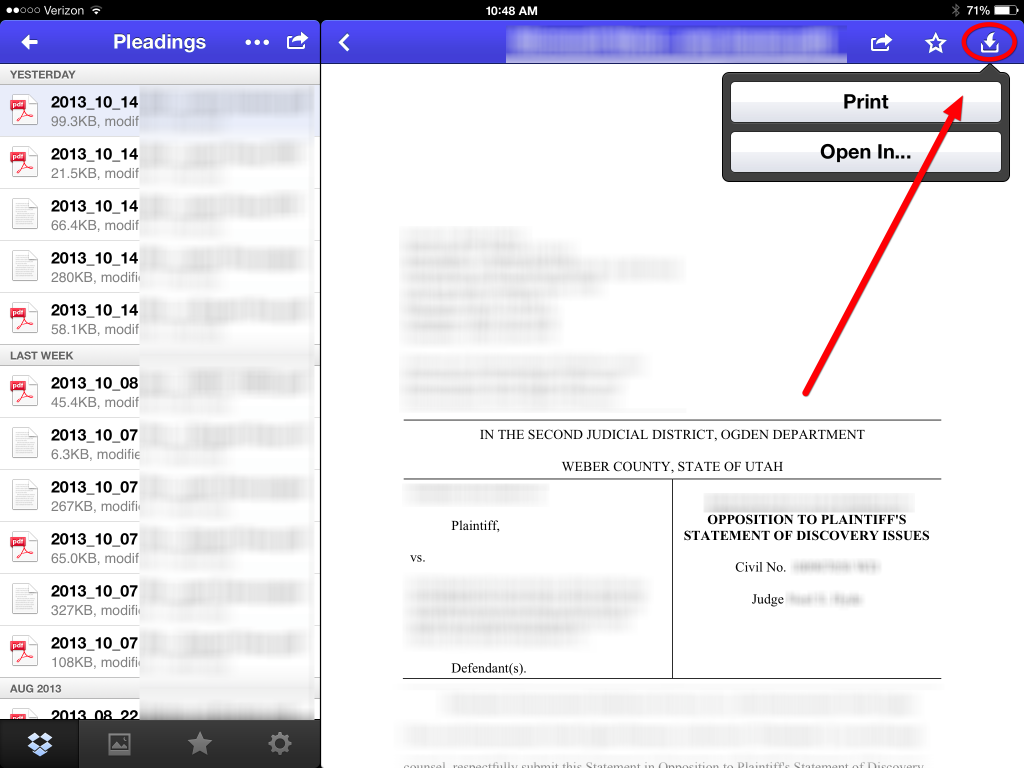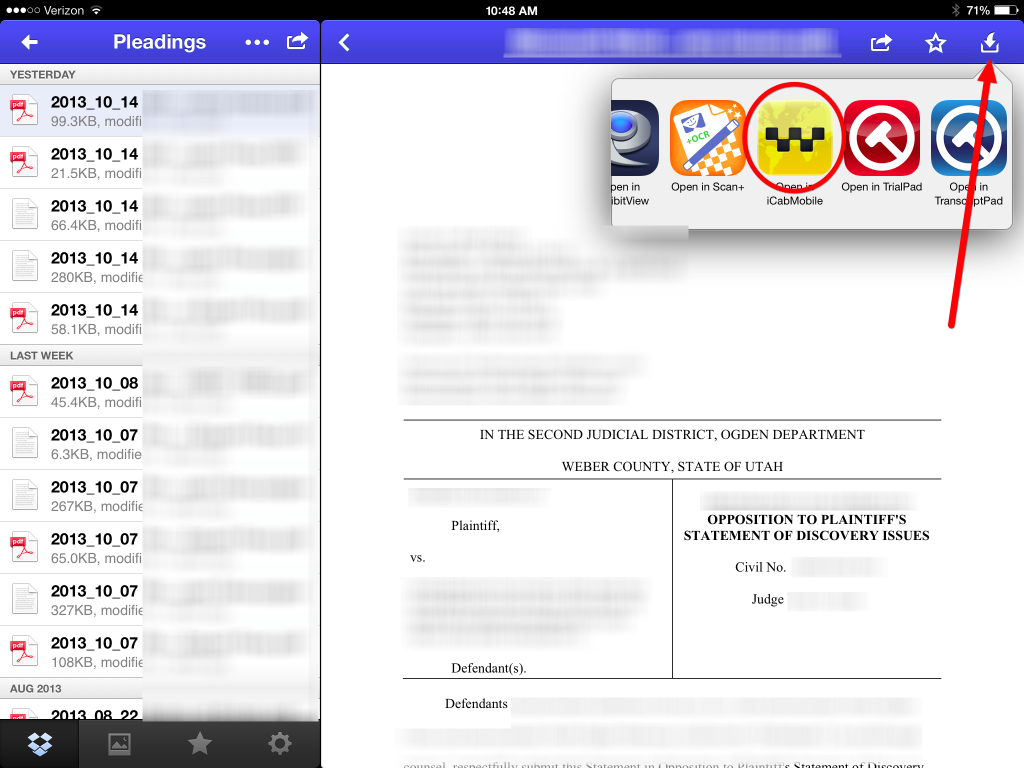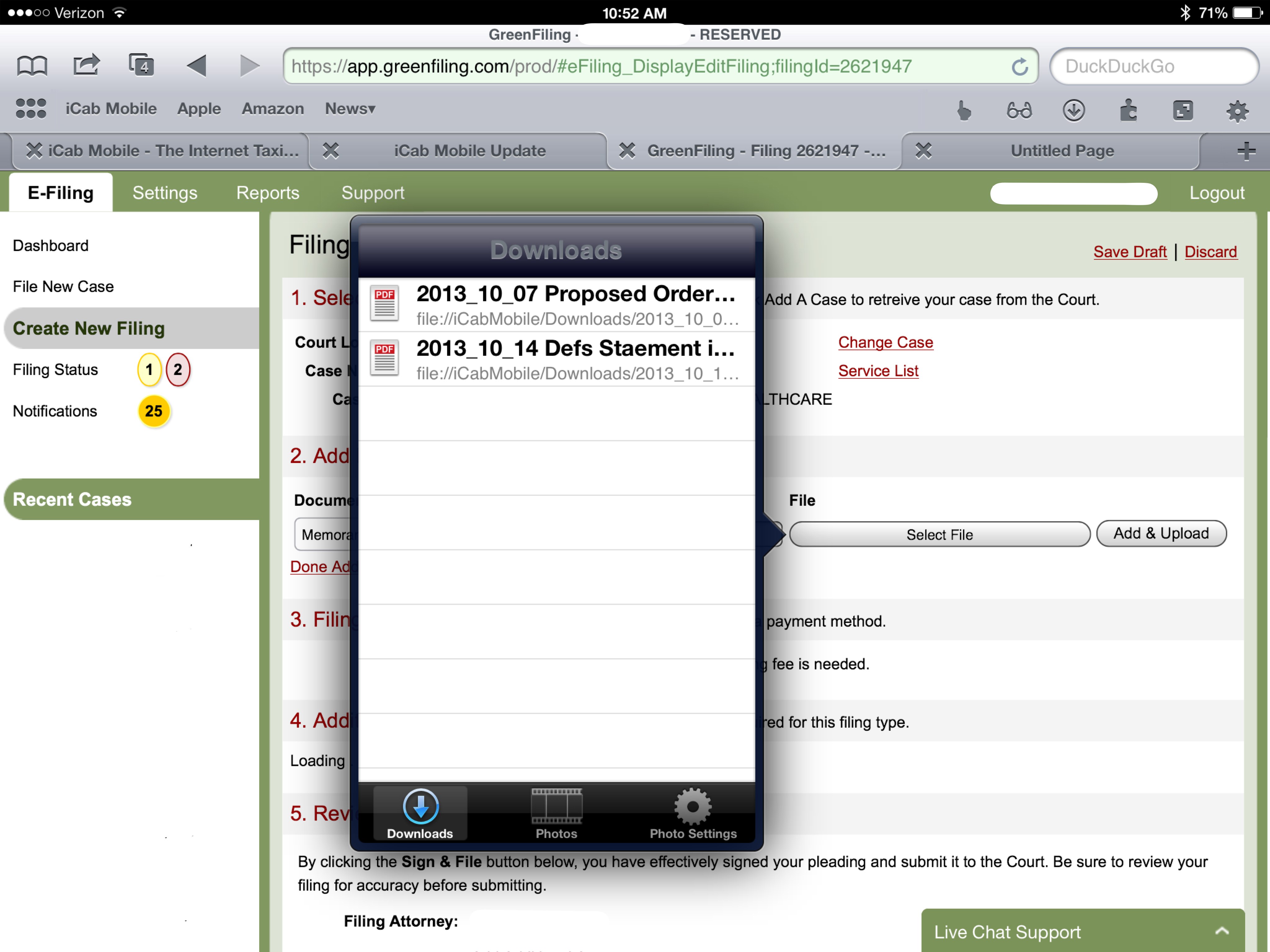The last post identified iCab as a means for uploading, aka efiling, documents and  pleadings from your iPad. Folks have, however, struggled with some of the basics. Here’s a short picture story on how to get the job done.
1. From the app where the document resides, look for an arrow/box in the upper right corner. This is called the “Open In” button or dialog. Most apps are standardized on the iOS interface which locates it in the upper right corner. For example, with Dropbox it looks like this:
2. Once you tap that open in button, scroll through your various apps until you locate iCab and tap that icon. iCab will no open and load the document you were looking at in the previous app.
3. Open a new tab in iCab and log in to your e-filing account. When you get to the button or dialog that requires you to select your pleading or document for upload, tap that button and iCab will display a list of available documents, including the document you just chose through the “Open In” dialog. Select that document and iCab should upload it to the e-filing portal. Your mileage may vary depending on the portal, but I’ve not had problems yet here in Utah.