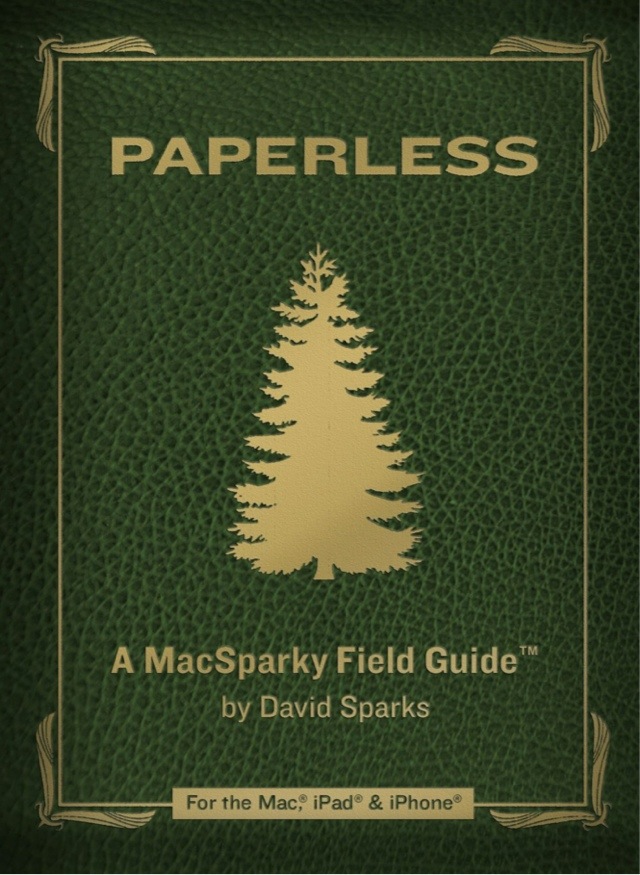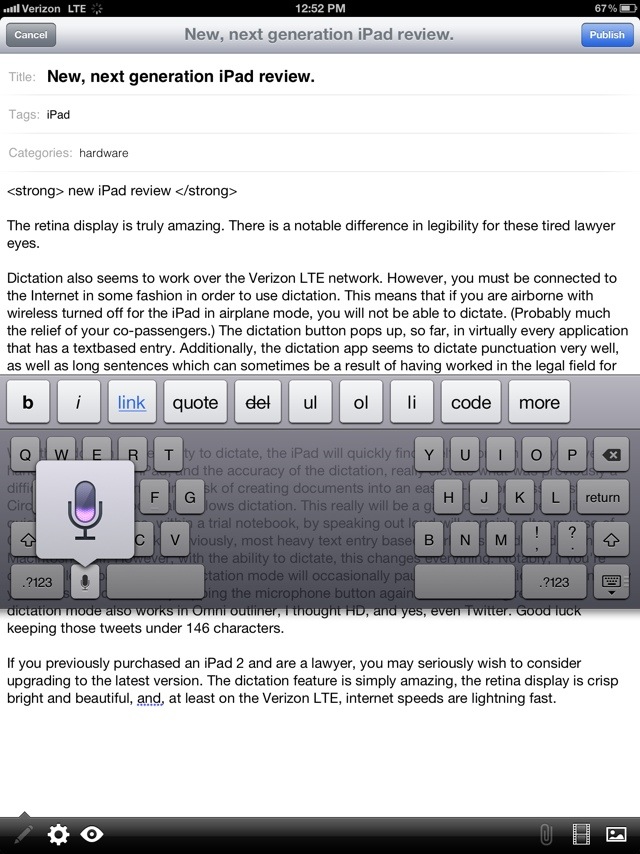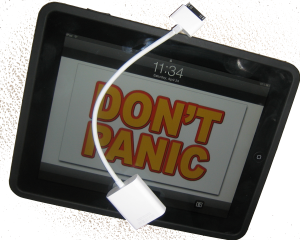A long, long time ago, I pitched in on a Kickstarter project for a rubberized keyboard overlay for the iPad. The concept attempts to solve one of the biggest problems for touch typists and typing on the iPad, namely, the inability to lay your fingers on the virtual onscreen keyboard without initiating input. The Touchfire Keyboard for iPad seems to solve some this main problem but, as can be imagined, a rubber on top of a touch screen interface does feel a bit unnatural… it just feels better if there is skin on surface rather than an artificial barrier between you and the one you touch. But, such is the price to be paid if you want to avoid unintended typing on virtual keyboards.
A Screentop Touch Keyboard For The iPad
The Touchfire keyboard is an interesting experience. Although there are more typing errors than with a real keyboard, the ability to actually rest your fingers on the keypads provides a more tactile experience. The J and K keys have the traditional bumps, so you can find your way quickly to the resting position. Although the keys are raised, there is practically no pressure bump when depressing the keys.
This keyboard will come in handy if you need to do a lot of typing on your iPad in an environment where the dictation feature is not an option such as on a plane, in a meeting. Using the Touchfire keyboard is certainly preferable to trying to use just the onscreen display. However, it is not an ideal solution for long term use as you’d be better off switching to a Bluetooth keyboard or moving to your laptop. But, as a lightweight keyboard which requires no power supply, and takes up virtually no space, it seems that it may have hit a sweet spot.
The keyboard is held in place by magnets which work with the iPad magnets to keep it in place. There are small metal bumps provided along with 3M adhesive which stick to an Apple Smart Cover. Those metal bumps then match to magnets not the keyboard itself. Together, the keyboard can then either be left magnetically attached to the iPad for use, or retracted back with the Smart Cover to get out of the way. The keyboard stays in place really well while on the iPad for typing, yet unclips easily due to this magnetic set up. The Touchfire’s ability to move out of the way by attaching to and rolling up with Apple’s Smart Cover combine with thin and light materials to make it an unobtrusive and easy to carry accessory. However, the magnetic clip also increases the width slightly and tends to slip, cycling the iPad on and off if it is set to unlock the screen when opening a Smart Cover.
Typing accuracy is nowhere near that of an actual keyboard, but is efficient enough to make you suddenly realize the limitations of the onscreen keyboard, such as having to touch and hold the “!/,” key in order to get an apostrophe or the “?/.” key to get double quotes and you can completely forget about typing out numbers with any speed. But, of course, these are limitations of an onscreen keyboard which are simply made more glaring by the efficiency of the Touchfire keyboard.
Overall, the Touchfire is a bit of a niche iPad accessory. At $49.99 it is a bit steeply priced, by way of example a casual iPad user saw it and guessed the price to be around $10-$15. But, if this niche fits for you, it might be worth picking one up.