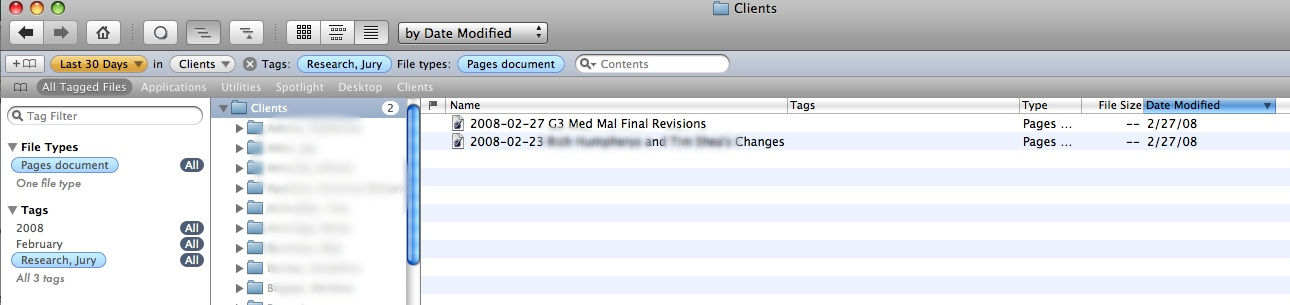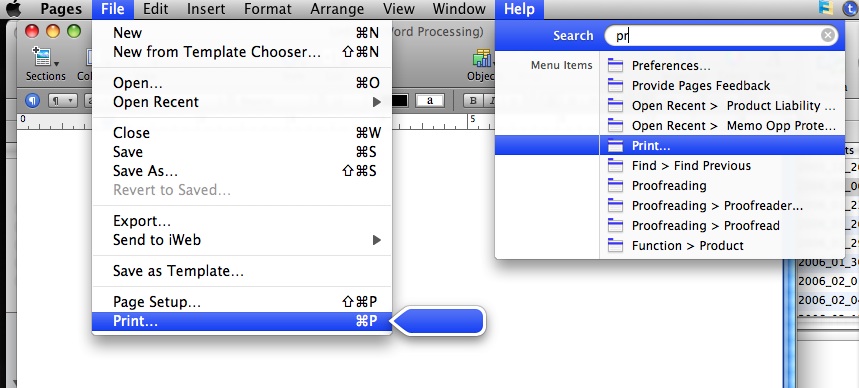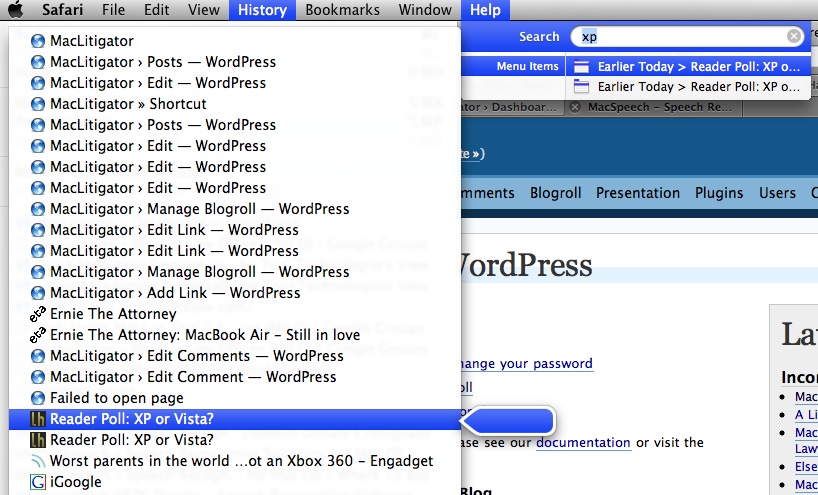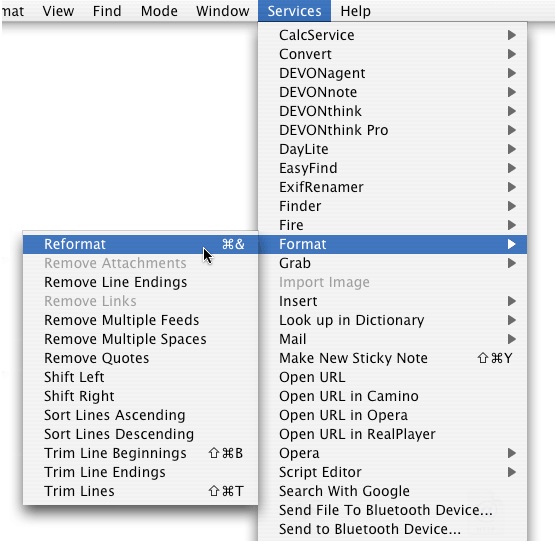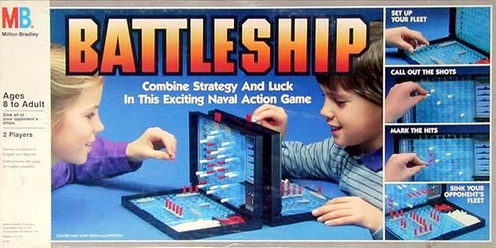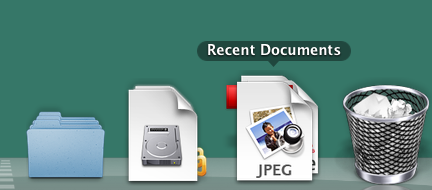Â
Â
So, I bought in. But, it’s no shocker. Prior to switching, and a LONG time ago, I ran a desktop computer and an IBM X20. Why? Power at home, utility on the road. The X20 fit perfectly for long sessions doing document research & review, went through depositions, hearings and meetings with a breeze. The desktop provided screen real estate, more power, a dedicated DSL connection and loads of hard drive space. The more things change, the more they stay the same.Evolution, not revolution.Many fault the Air not because of what it is, but because of what it isn’t… revolutionary. The Air fits a niche, but doesn’t redefine a product line like the iPhone, or practically invent a market, like the iPod.So, present day, I run a MacBook Pro 17″ for screen real estate, power, hard drive capacity, lots of i/o paths (firewire, usb 2.0, dvi etc.) and the Air goes to depositions, meetings, hearings and, of course, the couch… because it’s just that light and I’d rather surf tech reviews and news or summarize depositions than devote my full attention to another mindless professional sport.No, the Air is not for everyone. For professional hardcore computer users, it’s a second laptop. For students (with enough capital backing), or everyday users who travel alot and like to carry their computer along, it’s a first and only computer. If you really want to edit video in Final Cut Pro and massage images in Aperture, get MacBook Pro.
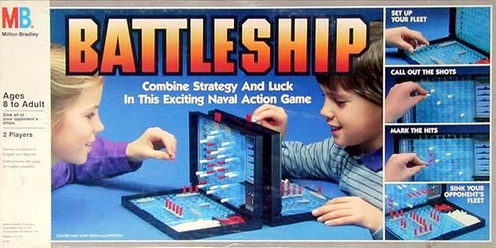 Â
Â
D4… You Sunk My Battleship!
At some point, Microsoft began pushing the Tablet PC format. Any professional (attorney, accountant, psychologist, investigator, auditor, physician) should be in love with the tablet form factor. Setting a laptop between yourself and a deponent (or anywhere on the table for that matter) instantaneously creates a perceived barrier to communication. You know how you feel when you are at some bureaucrat’s counter and they look at the screen you cannot see? Laptops accomplish the same thing for interviews of any kind. The tablet form factor eliminates the “You Sunk My Battleship!” feeling from any interview or deposition.Also, walking to a podium carrying a tablet seems much more natural than walking to the podium carrying an open laptop… Sorta like carrying a large notepad. And, of course, typing notes while speaking with a judge fails miserably when compared with jotting notes on the flat screen of a tablet. In short, I miss my tablet.
Air Everywhere.
So, back to the Air. It doesn’t eliminate any of these issues, but does mitigate some of them. The Air’s light and thin characteristics make it much less obtrusive and more natural to carry around a courtroom. But, that screen still sits at a 90 degree angle, raising the barrier between you and your audience, deponent or interviewee.Battery life, though advertised at 5+ hours has been coming in around 3.5-4.5 depending on usage. Of some note, however, is that the battery takes much longer to charge than your typical MacBook. Typical battery life on my prior slates/convertible tablet PeeCees averaged from a low of 1.5 (?!?!?) to a high of 2.5. So though not making the grade on advertised battery life, the Air lasts a lot longer than my PeeCee tablet setups. Also, the Air’s harddrive capacity and processing power actually exceed most of my prior tablet setups. This means I can carry more information and have it accessible for a greater length of time than previously. Finally, and without a doubt, the Air trounces prior set ups, whether tablet or ultraportable PeeCee, in processing speed, memory and display. So, while not perfect, it fits for now.
A Word on ModBook.
No doubt some of you are wondering why not just buy a ModBook? Well, because I could put my hands on an Air at the Mac store local. I have no idea how well Axiotron integrated Spaces & Expose, features of OS X I cannot live without (especially on a smaller screen). Also, I still need a keyboard and a pure slate simply won’t cut it… In fact, I previously moved away from a Motion Tablet M1600 because it was a slate and switched to an IBM X60t simply to keep the keyboard without having to carry extra junk. Finally, Back-to-My-Mac will play an integral part in trial presentation (more on that in a later post) and I need to know for certain that the ModBook will play nice with screen sharing. Right now, I cannot test any of these things out and because Axiotron is a third-party vendor, no guarantees exist that any of these features will work the way I need.
Pros & Cons
Pro- Light; goes anywhere; super bright and fast screen (almost feels like an instant-on computer); small form fact makes it less obtrusive.
Con- Still a laptop; battery life not as advertised; a little bit expensive.This review, of course, focused on the litigator perspective for the MacBook Air. If you want a ‘spec’ breakdown, I suggest:Â TUAW’s review.