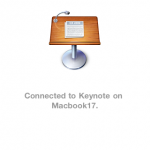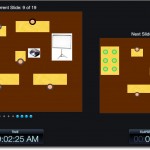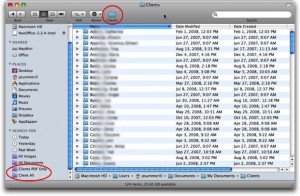MacJournal
When hunting around for a ‘Casemap’ replacement a few years back, MacJournal entered onto the final list. Now, because of its ability to import Journler data, complete with tags, MacJournal finds itself doing heavy lifting on case analysis. Â Caveat, MacJournal will not pull over images or any metadata other than tags.
Initially, MacJournal lacked the ability to change the date of each entry, making it impossible to use for case analysis chronology.
Pros: Can save individual documents, making client-matter project management easier. You can save a journal as a ‘document’ into Dropbox for each client-matter. Â Additionally, this offers the opportunity to keep one journal as your ‘attorney’s daybook’ where you drop all the tidbits that accumulate. Â MacJournal has an excellent developer (Dan Schimpf answers questions and listens to user input – check his blog). Questions, comments and concerns often get a personal response.
Cons: PDF/attachment handling is done ‘inline,’ kind of ugly, but not a deal killer; No ‘filter’ option for doing a quick filter of entries based on Tag, Annotation, Date, or Content, i.e. must create a ‘smart folder’ to accomplish, still not a deal killer; proprietary file format and structure, but considering responsiveness and longevity of MacJournal/Mariner, still not a deal killer.
When conducting document review with MacJournal, it goes like this: (1) With a document open in Preview, hit Command-c when you come across a choice page; (2) switch to MacJournal and create a new entry, date it, add tags and, in the main body jott a few notes; (3) hit Command-v and the page is dropped into MacJournal for later reference/review. Double clicking the image opens it in Preview where you can annotate/mark-up/add notes if you desire. This approach is simple, quick and gets the job done with a minimal of effort. And, yes, it can be used to review deposition transcripts as well. When reviewing other documents, if you have bates stamped your PDF using a unique ID, you also have a reference back to the original document which can be located via Mac OS X’s Spotlight. A free bates stamper is available here. Click image above for detail view.
MacJournal sells for $34.95.
Other Alternatives
Originally known as ‘K.I.T.’ (Keep It Together), Together offers many of the same features as MacJournal, with one key exception, poor developer response. Together sells for $39.00
Yojimbo also offers the ability to do case analysis on slices from documents. Yojimbo offers an iPhone application to go along with the desktop and sells for $39.00
Finally, there’s SOHO Notes which lists a tantalizing array of features, including the ability to integrate with their SOHO Office software and iCal, creating a group project management environment. However, the forums and customer feed back have been entirely negative as sync fails and databases corrupt. SOHO Notes sells for $39.99
There are others out there as well, but this is just a sampling and, really, any product which works for you is the one that works. The best bet is a systematic approach to case analysis and stick with it. Because MacJournal, Together, SOHO Notes and Yojimbo all offer the ability to filter, sort, slice and dice the data with quick access to the source information, they all provide the ability to be systematic in your case analysis. Other software to look at (and PLAY with if you can afford the time) includes: Eagle Filer, DevonThink Pro; VooDoo Pad Pro; and Curio.
Oh, hey, you’re saying right now “What about Evernote?” Yeah, there’s Evernote too. But, Evernote has a fatal flaw – the inability to store your database and sync it however you want. If you want to sync an Evernote database, you must use their paid service and it also means that your data is going through their service (which is also true for Dropbox, but at least it’s backed by Amazon’s S3 encryption and cloud storage).
Correction & Clarification: As reader Bob Hill pointed out in the comments, EN does not require a paid account. However, the free accounts have a limited data transfer. Using EN for case analysis would or could quickly exceed this data transfer limitation. Â Also, the database itself resides in an EN specified location with no ‘save as’ option. Hence, you cannot move the database around on your on or use other sync services such as Dropbox.
Why The Switch From Journler?
Several things conspired to drive a search for an alternative to Journler. Despite promises of future development, the forums for Journler are filled with spam, questions to the developer go unanswered and licenses don’t get sent out. Not exactly a reassuring situation for future support or development. Journler still beats MacJournal others in the functionality & feature department. But, until the software gets into the hands of an interested and earnest development company, it simply cannot be considered reliable into the future.
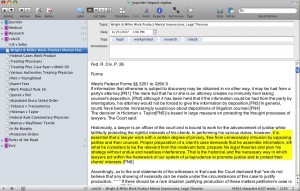
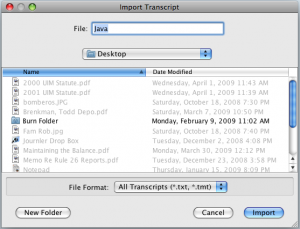 Â Finder.
 Finder. 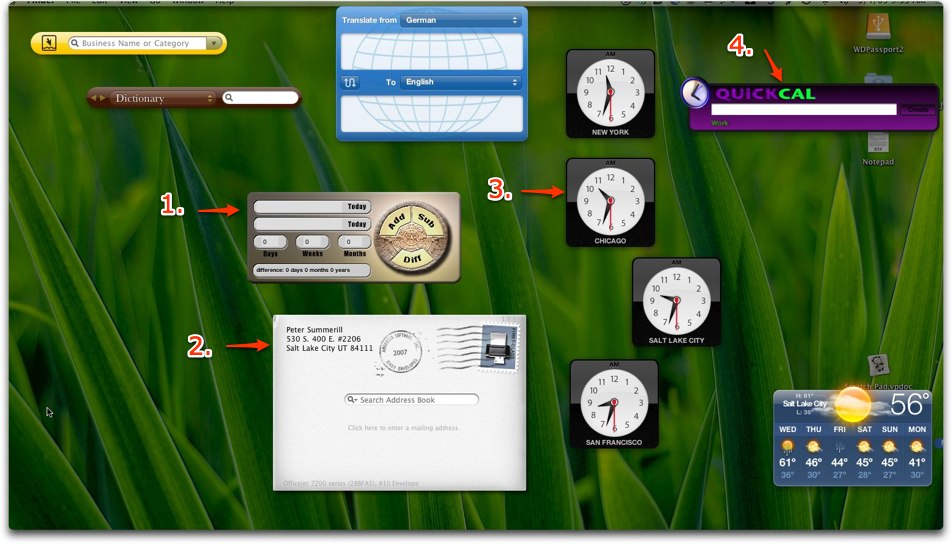 1.
1.