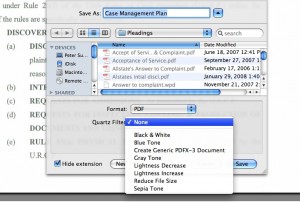Though Apple loves billing itself as virus and trojan free, don’t kid yourself. There is a Trojan out right now that masquerades as a Poker game, but will actually initiate a SSH session and give away your password, among other things. The Trojan uses a known Apple Remote Desktop exploit, an exploit which Apple will hopefully put the beat down on real soon.
Though Apple loves billing itself as virus and trojan free, don’t kid yourself. There is a Trojan out right now that masquerades as a Poker game, but will actually initiate a SSH session and give away your password, among other things. The Trojan uses a known Apple Remote Desktop exploit, an exploit which Apple will hopefully put the beat down on real soon.
Format A USB Drive
Mac OS X, despite being one of the most intuitive and user friendly OSes on the planet, adopts a very obtuse procedure when it comes to formatting a USB drive. Every single time you get a new USB drive it comes formatted in FAT32. Of course, Time Machine will only work on a drive formatted as Mac OS X. So, pop open Disk Utility, select the drive and hit the ‘Erase’ tab… only to find out Disk Utility refuses to erase a FAT32 drive. Grrr. Instead of the ‘Erase’ tab, select the ‘Partition’ tab in Disk Utility, click the drop down for ‘Volume Scheme’ and select ‘1 Partition.’ Name the disk in the box provided and, on the drop down format box, choose ‘Mac OS Extended (Journaled).’ Hit the apply button, and a pop-up appears warning you that you are about to erase the disk (finally!) hit continue and you are on your way.
formatted in FAT32. Of course, Time Machine will only work on a drive formatted as Mac OS X. So, pop open Disk Utility, select the drive and hit the ‘Erase’ tab… only to find out Disk Utility refuses to erase a FAT32 drive. Grrr. Instead of the ‘Erase’ tab, select the ‘Partition’ tab in Disk Utility, click the drop down for ‘Volume Scheme’ and select ‘1 Partition.’ Name the disk in the box provided and, on the drop down format box, choose ‘Mac OS Extended (Journaled).’ Hit the apply button, and a pop-up appears warning you that you are about to erase the disk (finally!) hit continue and you are on your way.
Stevenote – The Two Best Announcements
For those of you who don’t know yet, Steve Jobs gave the keynote at WWDC today. The two best announcements are (1) a new 3G iPhone, built in GPS and excellent price ($299 16gig); and, (2) push services for calendar, email, pretty much everything (a.k.a. lookout Exchange and RIM). The upgrades for push services require a $99 per year Mobile Me subscription which includes 20 Gigabyte (?!?!) of storage. Mobile Me replaces 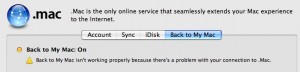 .Mac and, hopefully, results in services that are not painfully slow (iDisk is pretty useless IMHO). In the meantime, .Mac is down probably due to the changeover or, just because it’s still .Mac and still sucks.
.Mac and, hopefully, results in services that are not painfully slow (iDisk is pretty useless IMHO). In the meantime, .Mac is down probably due to the changeover or, just because it’s still .Mac and still sucks.
While waiting for .Mac Back to My Mac to come back up, you can watch the new 3G iPhone commercial here.
Case Analysis Using Journler – The Alternative Approach
Response to using the Applescript for Case Analysis led to some, ummm, issues to say the least. Some people don’t like the Applescript solution because it requires a full license for Adobe Acrobat Pro, others just can’t get the script to load and work properly. So, this last week, the workflow for using Journler in case analysis underwent a hard look and, surprise, surprise… sometimes things get more complicated than they need to be. In short, the following workflow eliminates the need for either Applescript or a full license to Adobe Acrobat and creates a simpler more efficient workflow as well. This entry will also go into more detail about setting up Journler itself, since there has been some confusion on that topic as well.
Occam’s Razor – Cut the script & the cost of Adobe.
The problem: You have a bunch of PDF files (some large, some small) numbering the hundreds or thousands of pages and we both know that there are only few relevant pages in there. The goal is to extract the nuggets of information and gather them in a single place so that they can all be viewed together, including the ability to see them in chronological order as well as filtered by issue, witness etc.
Pre-case analysis document preparation: The first, but not entirely necessary step, should be to OCR the documents. The second, and in my view, necessary step, Bates stamp those documents in a meaningful way. A good start might be to choose the first two letters from the adverse party’s names as the prefix. So, e.g., Smith v. Jones becomes SMJO000001 as a base bates number. You can get a bates stamper here which limits ‘batch’ stamping to 10 files at time if unregistered but is otherwise free.
Pre-case analysis Journler set up: Journler Preferences>Media (Command-,) should be set up so that “When 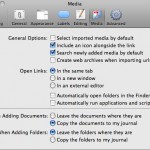
 adding new documents: Copy the documents to my journal” is selected. This will ensure that the document will be copied into Journler, rather than an alias which might later get broken if the original file or folder gets moved. Journler Preferences>Advanced should be set to “Use drop box for fast imports.”
adding new documents: Copy the documents to my journal” is selected. This will ensure that the document will be copied into Journler, rather than an alias which might later get broken if the original file or folder gets moved. Journler Preferences>Advanced should be set to “Use drop box for fast imports.”
Smart folders should be set up in Journler which, at the very least, reflect the Client/Project Name on which you are working. Typically, I set up a main ‘client’ folder which requires that all items (and subfolders) have the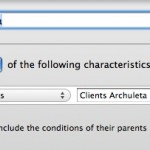 Journler category “Client.” Then, each client gets their own smart folder which requires the client name in the in the Journler category field. You might also consider setting up a sub-folder under the client name to reflect a general category, such as ‘Medical,’ or whatever fits your purpose.
Journler category “Client.” Then, each client gets their own smart folder which requires the client name in the in the Journler category field. You might also consider setting up a sub-folder under the client name to reflect a general category, such as ‘Medical,’ or whatever fits your purpose.
Case analysis: Open your PDF in Preview. When you get to that first ‘relevant’ document there are a number of options for getting it into Journler. If the page has OCR’d text, highlight the relevant text and hit Shift-Command-J. This will open a ‘new entry dialog’ pop-up for Journler. You can chose the ‘smart folder’ where you want to add a new entry and the entry will automatically be tagged and categorized per all requirements of the smart folder and the smart folder’s parent folders. In the example below, the new entry would be Categorized as “Client D__ R__” and tagged as “medical.” Downsides to this first approach include the need to have OCR text available on the page and the fact that the page/document itself does not get copied into Journler for later review. The second issue can be remedied by opening the side bar in Preview and literally dragging the image representing the page into the body of the Journler entry. The drag-n-drop method is nice because it mimics a typical law office workflow where relevant documents are picked out by an attorney and copied/added into a summary by a paralegal.
want to add a new entry and the entry will automatically be tagged and categorized per all requirements of the smart folder and the smart folder’s parent folders. In the example below, the new entry would be Categorized as “Client D__ R__” and tagged as “medical.” Downsides to this first approach include the need to have OCR text available on the page and the fact that the page/document itself does not get copied into Journler for later review. The second issue can be remedied by opening the side bar in Preview and literally dragging the image representing the page into the body of the Journler entry. The drag-n-drop method is nice because it mimics a typical law office workflow where relevant documents are picked out by an attorney and copied/added into a summary by a paralegal.
The second, and my preferred method, is that with the ‘relevant page’ in view, hit Command-c, then hit Command-n. This should open a new Preview window with the relevant page extracted and ready to be sent to Journler. Remember that the bates number is on there, and because Spotlight indexes those bates numbers, you can return to the document/page in its original context simply by typing the bates number into Spotlight. Now, to send this page to Journler hit Command-Shift-S to get the save dialog. Choose Desktop>Journler Drop Box. Doing so will bring up the same dialog as above, but now the page itself gets copied into Journler as a resource.
If you have more than one page, Preview will not allow you to create a ‘new’ document from multiple pages. The solution here is to hit Command-p (or print), choose the page range, then click on the “PDF” drop down in the print dialog and choose “Save to Journler.” This will import the full page range as a resource in a new Journler entry under the same dialog as above. Remember, to get the full print dialog allowing you to select individual pages, you need to click on the little blue down arrow next to the printer selection. Note that there are very few ‘clicks’ and most of the entry can be done using the keyboard, saving valuable time in mousing around.
in the print dialog and choose “Save to Journler.” This will import the full page range as a resource in a new Journler entry under the same dialog as above. Remember, to get the full print dialog allowing you to select individual pages, you need to click on the little blue down arrow next to the printer selection. Note that there are very few ‘clicks’ and most of the entry can be done using the keyboard, saving valuable time in mousing around.
Finally, and regardless of any of the above methods, hit ‘complete import’ and then switch to Journler. You can edit the “Created” date to reflect the actual date relevant to the entry, add tags, make notes in the body or whatever. You should also explore Journler’s powerful Lexicon feature (quite literally an index of every word in Journler and related entries) as well as Journler’s very powerful search and filter dialogs.
Obviously, this alternative approach is much simpler than the previous Applescript/Adobe Pro method and will work for any item that can be opened in Preview, including JPGs, TIFFS etc. However, since each of those items is often a single ‘page’ you might just want to drag and drop the item into Journler.
These methods readily grant the Mac using attorney the ability to not only replace Casemap, but to actually exceed Casemap’s analysis. Journler allows you to view multiple entries and cases at once, in multiple tabs. The full text search and free form approach also make it a breeze to customize your analysis well beyond the static limitations of Casemap. Because Journler encompasses all your cases, you are free to re-use information from other cases unlike Casemap’s one-case-at-a-time approach. Further, using Journler need not be the ‘overkill’ that some view consider Casemap to be. Because it can be as simple or deep as you need, Journler is a definite leap forward in case analysis as compared to Casemap.
Save a PDF as Black and White
Not so long ago, the federal court clerk refused an efiling and requested it be refiled… the problem? The pleading had a scanned signature on it which showed up in nice blue ink and the federal efiling system required black and white. A quick attempt to save the document as black and white from Adobe Acrobat Pro failed, as did the attempt to print as black and white back to Acrobat Pro…. grrr. However, opening the document in Mac OS X’s built in Preview provided the solution… Save as gives the ability to save as black and white, even though the $300 Acrobat Pro refused to do so!
Jury Selection Spread Sheet.
The Mac Lawyer has a guest post article by G. Ware Cornell Jr about his jury selection spread sheet using iWork ’08’s Numbers program. While it might not precisely fit your practice, just seeing the template created by Mr. Cornell provides a great jumping off point…. and the fact that Mr. Cornell created the template “in about ten minutes” should further give you the necessary inspiration. Read the post and download the spreadsheet at The Mac Lawyer.
Things: A Real Simple ToDo Manager
Boost Your iCal ToDo List.
The iCal todo list, love it hate it rinse repeat. The best part of iCal’s todos is the simplicity. But, iCal’s simplicity also makes it difficult to track projects/group todos in hierarchical order, delegate tasks, see a history of done todos etc. Prior commenters made mention of Things as a todo app, but MacLitigator held off on a full-blown adoption due to lack of integration with iCal. Hold off no more and full-blown ahead. Things now supports sync between iCal’s task list and Things, and is very, very smart about doing it. Even if you didn’t drink the kool-aid of David Allen’s Getting Things Done, Things will definitely help you get the big picture on all those tasks. Download Things (free while still in beta, early subscribers get a bargain when it goes live of $39 vs. $49) and read about the update on the blog. via TUAW.
history of done todos etc. Prior commenters made mention of Things as a todo app, but MacLitigator held off on a full-blown adoption due to lack of integration with iCal. Hold off no more and full-blown ahead. Things now supports sync between iCal’s task list and Things, and is very, very smart about doing it. Even if you didn’t drink the kool-aid of David Allen’s Getting Things Done, Things will definitely help you get the big picture on all those tasks. Download Things (free while still in beta, early subscribers get a bargain when it goes live of $39 vs. $49) and read about the update on the blog. via TUAW.
Sync. Sync. Sync.
MacLitigator has been a long time user of FolderShare, a short time user of SugarSync and recently obtained beta access to DropBox. Each of these services provide the ability to securely sync files and folders to multiple computers over the internet and across the Windows and OS X platforms. Here’s a short comparison of what you get with each service and how it stacks up against the others
Foldershare-An oldie but a goodie.
Foldershare provides a secure peer-to-peer connection between computers which have the client software installed. You control who access what. You control which folders get synchronized. Foldershare is fast… operating on a bit level comparison. With Foldershare, you can sync your entire client/matter/ subdirectories and have copies propagate over the internet. Foldershare first made it possible for a small office to operate remote/home office locations and still have access to all data. One caveat, and it’s true for all sync services, they do not play well with applications that constantly write data to the folder and which might be open at multiple locations or require a centralized database folder. Such applications include Amicus, Casemap, Journler etc. Casemap and Journler can be used with sync services such as Foldershare, but they cannot have multiple instances open without generating duplicate entries and potentially corrupted data.
subdirectories and have copies propagate over the internet. Foldershare first made it possible for a small office to operate remote/home office locations and still have access to all data. One caveat, and it’s true for all sync services, they do not play well with applications that constantly write data to the folder and which might be open at multiple locations or require a centralized database folder. Such applications include Amicus, Casemap, Journler etc. Casemap and Journler can be used with sync services such as Foldershare, but they cannot have multiple instances open without generating duplicate entries and potentially corrupted data.
A company called ByteTaxi originally developed Foldershare. Small accounts were free, premium business accounts carried a small monthly charge, development was active, fast and meaningful. Briefly, Foldershare became a free service…. Then Microsoft purchased ByteTaxi and development slowed to a crawl on the Windows platform and seems to be going nowhere on the Mac where the Foldershare client still runs as a PPC client rather than universal code. The fear at present is that Microsoft will further strangle Foldershare as it competes with Groove, Sharepoint and many other Microsoft services. At the very least, lately Foldershare has been wonky, refusing to connect and generally cantankerous where it used to operate as it should, unnoticed, quietly in the background and worry free.
SugarSync. New kid, new style, but still on training wheels
SugarSync *seemed* to offer that elusive solution to the slippage of Foldershare. Again, a secure cross-platform synchronization software that used the internet to deliver all files to remote computers… but with an added bonus. Instead of peer-to-peer, SugarSync uses Amazon’s S3 service as the go-between. This means that all files are also remotely stored on Amazon’s S3 servers so that you needn’t have all peers running at the same time in order to distribute files. It also means that you can access your files through SugarSync’s mobile website on your phone. The Amazon S3 service is also very secure and you can read more about it here. The real bonus with S3 though is that all of your data is securely stored off-site not only on your remote computers, but also on Amazon’s redundant servers. However, the security and convenience come at a price. 10GB accounts will run $2.49/month $24.99/year and you can go all the way up to 250GB for $24.99/month $249.99/year.
with an added bonus. Instead of peer-to-peer, SugarSync uses Amazon’s S3 service as the go-between. This means that all files are also remotely stored on Amazon’s S3 servers so that you needn’t have all peers running at the same time in order to distribute files. It also means that you can access your files through SugarSync’s mobile website on your phone. The Amazon S3 service is also very secure and you can read more about it here. The real bonus with S3 though is that all of your data is securely stored off-site not only on your remote computers, but also on Amazon’s redundant servers. However, the security and convenience come at a price. 10GB accounts will run $2.49/month $24.99/year and you can go all the way up to 250GB for $24.99/month $249.99/year.
There are, unfortunately, downsides to SugarSync is two-fold. The sync client has been developed in Java, is extremely slow to synchronize files and processor/resource hungry on the Mac-side and has a habit of repeatedly asking for passwords. Also, because it is a Java build, it feels clunky on the Mac and on both Windows and Mac has a less than intuitive method of adding folders which will be synchronized.
Dropbox. A winner before it’s born.
Enter Dropbox. Even though Dropbox is still in private beta, it clearly trounces both SugarSync and Foldershare. First, Dropbox developers thankfully created a sync program that doesn’t add another icon to my Dock or the Command-Tab routine. Dropbox only adds a small icon to the menu bar. Dropbox also stays out of the way by syncing remarkably fast, almost instantaneously even as compared against Foldershare. For now, Dropbox creates a folder in the home directory, but will soon allow specification of individual folders to be sync’d. Dropbox, like SugarSync, uses Amazon’s S3 but is amazingly faster at uploading and synchronzing across computers. Finally, Dropbox kills it with a file ‘rollback’ or recovery to an older version. Foldershare and SugarSync do have a ‘trash’ folder where deleted files go, but Dropbox will actually allow you to rollback to a previous edit of a document.
my Dock or the Command-Tab routine. Dropbox only adds a small icon to the menu bar. Dropbox also stays out of the way by syncing remarkably fast, almost instantaneously even as compared against Foldershare. For now, Dropbox creates a folder in the home directory, but will soon allow specification of individual folders to be sync’d. Dropbox, like SugarSync, uses Amazon’s S3 but is amazingly faster at uploading and synchronzing across computers. Finally, Dropbox kills it with a file ‘rollback’ or recovery to an older version. Foldershare and SugarSync do have a ‘trash’ folder where deleted files go, but Dropbox will actually allow you to rollback to a previous edit of a document.
The only downside to Dropbox right now is that (1) it is still in private beta and (2) it is currently limited to 2GB accounts. At the rate of the developer’s progress, it shouldn’t be long before we have a real champion here even though it will likely cost a small fee to keep your files in sync. But, a worry free sync for remote office locations is worth its weight in gold gasoline. Maclitigator has a very limited number of beta invites to Dropbox so post your email addy in the comments if you want an invite and please, if invites run out, share the love by giving invites to those who later request. (Hint: you can post your email such as mike%gma1l to avoid getting your email harvested by spam bots).
Killer iPhone Tip
Some time ago MacLitigator showed you how to use your iPhone for flash cards. Now, a genius in the blogosphere shows us how to use your iPhone to replace all those ‘club cards.’ In short, scan your membership card (local bar, federal bar, Costco, gym membership etc.) and save them as photos in iPhoto. Create a folder that syncs with your iPhone (call the folder ‘wallet’ or ‘wallet cards’) and automagically you get all your cards in one convenient location. And, best of all, the bar codes can be read and scanned. Of course, this technique can also be used as an alternative to MacLitigator’s technique of emailing yourself a set of evidence flash cards.
membership card (local bar, federal bar, Costco, gym membership etc.) and save them as photos in iPhoto. Create a folder that syncs with your iPhone (call the folder ‘wallet’ or ‘wallet cards’) and automagically you get all your cards in one convenient location. And, best of all, the bar codes can be read and scanned. Of course, this technique can also be used as an alternative to MacLitigator’s technique of emailing yourself a set of evidence flash cards.
Instant Dictionary & Thesaurus Look Up
Old Dog, Old Trick, New Trick
A TUAW blogger recently posted about a ‘plug-in’ that provides the ‘missing’ thesaurus function on Leopard. Chuckling smugly with the self-satisfied knowledge that Mac OS X already had built in Thesaurus (and Oxford Dictionary, and Wikipedia), I scrolled down to the comments only to learn something new myself.
If you command-click (or right click) on a highlighted word you get a choice to look up the word in Dictionary (which also has tabs for Thesaurus and Wikipedia). But, what I didn’t know was that if you hover the mouse over any given word and hit control-command-d, you get this beautiful, useful pop up as seen below. What’s more, moving the mouse around will alter the content of the pop-up depending on which word the mouse is currently hovering on. It almost always seems the commenters have better suggestions than the blog itself…. *hint*. Big ups to TUAW commenter Michael Sternberg for besting the TUAW staff, and me too.
Dictionary (which also has tabs for Thesaurus and Wikipedia). But, what I didn’t know was that if you hover the mouse over any given word and hit control-command-d, you get this beautiful, useful pop up as seen below. What’s more, moving the mouse around will alter the content of the pop-up depending on which word the mouse is currently hovering on. It almost always seems the commenters have better suggestions than the blog itself…. *hint*. Big ups to TUAW commenter Michael Sternberg for besting the TUAW staff, and me too.